How To Identify Your Operating System
Easily identify if your computer is running a Windows or Mac operating system.
Please click on the image below that best resembles the desktop screen of your computer. You will then be shown a set of instructions that will help you to identify if your computer is running a Windows or Mac operating system and which version of that system is installed.
Mac OS
1. Click the [Apple] logo (highlighted in red) at the top of the screen to access the Apple menu.
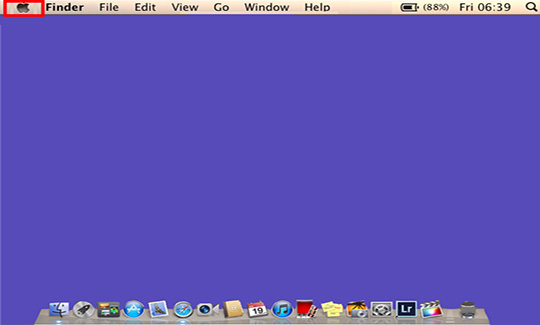
2. From the Apple menu that appears click [About This Mac] (highlighted in red).
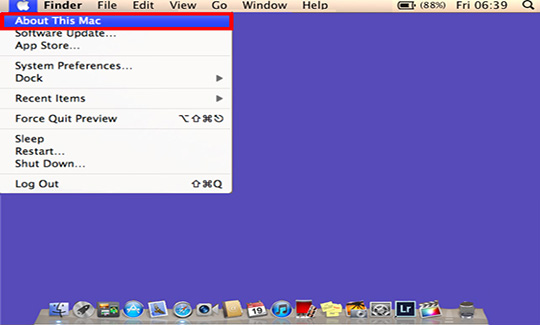
3. An information box will appear containing details of the operating system that is running on this machine.
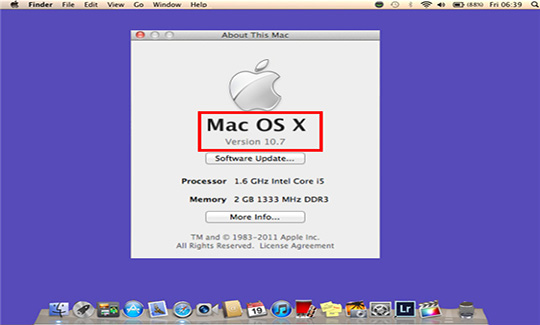
From the example shown we can identify that Mac OS X version 10.7 is running on this machine.
Windows 10
1. In the Windows 10 search bar type [About].
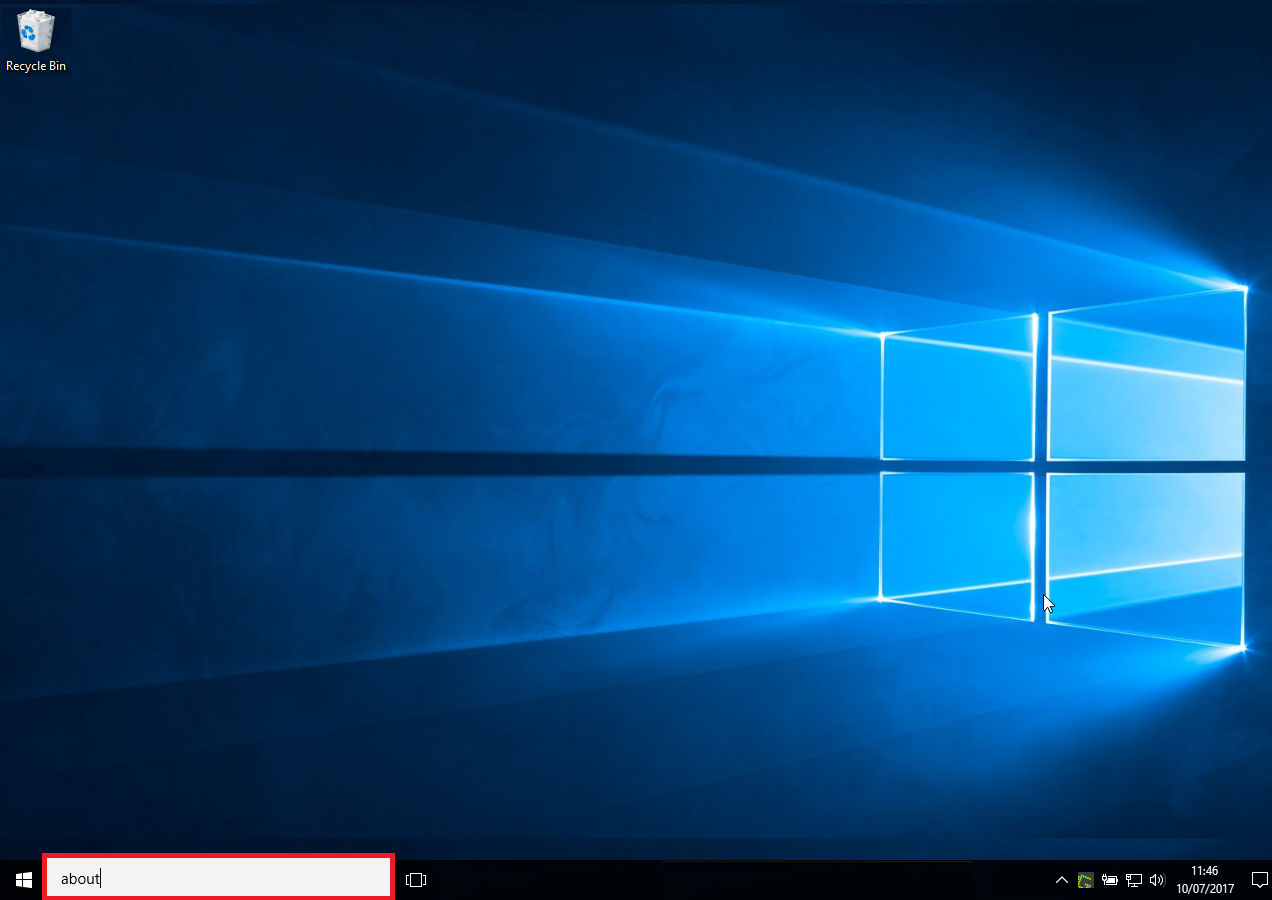
2. When [About your PC] becomes available select this option.
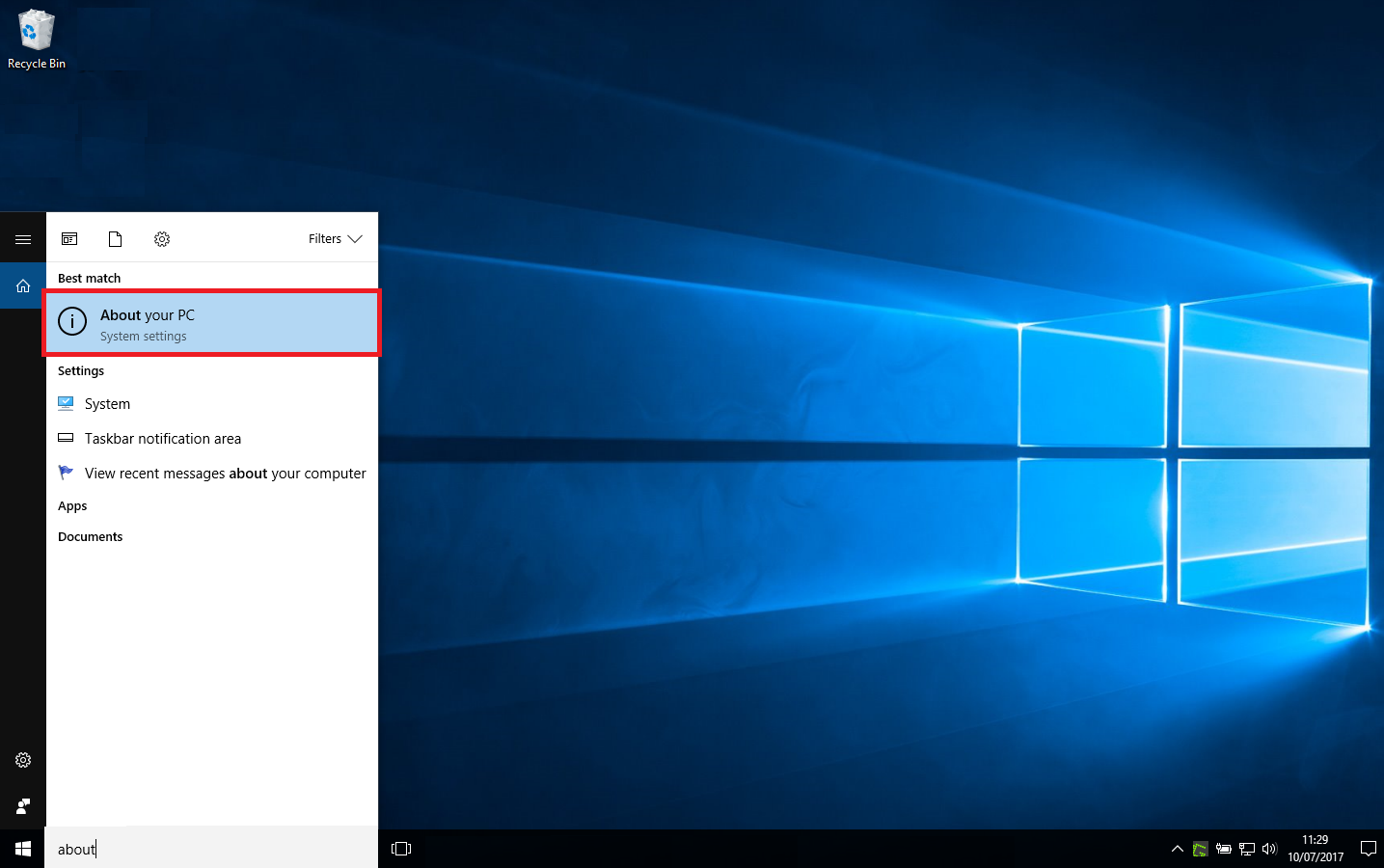
3. When the information window appears the ‘Edition’ field will show you what version of Windows is running and the 'System type' field will show you if it is a 32 or 64 bit version.
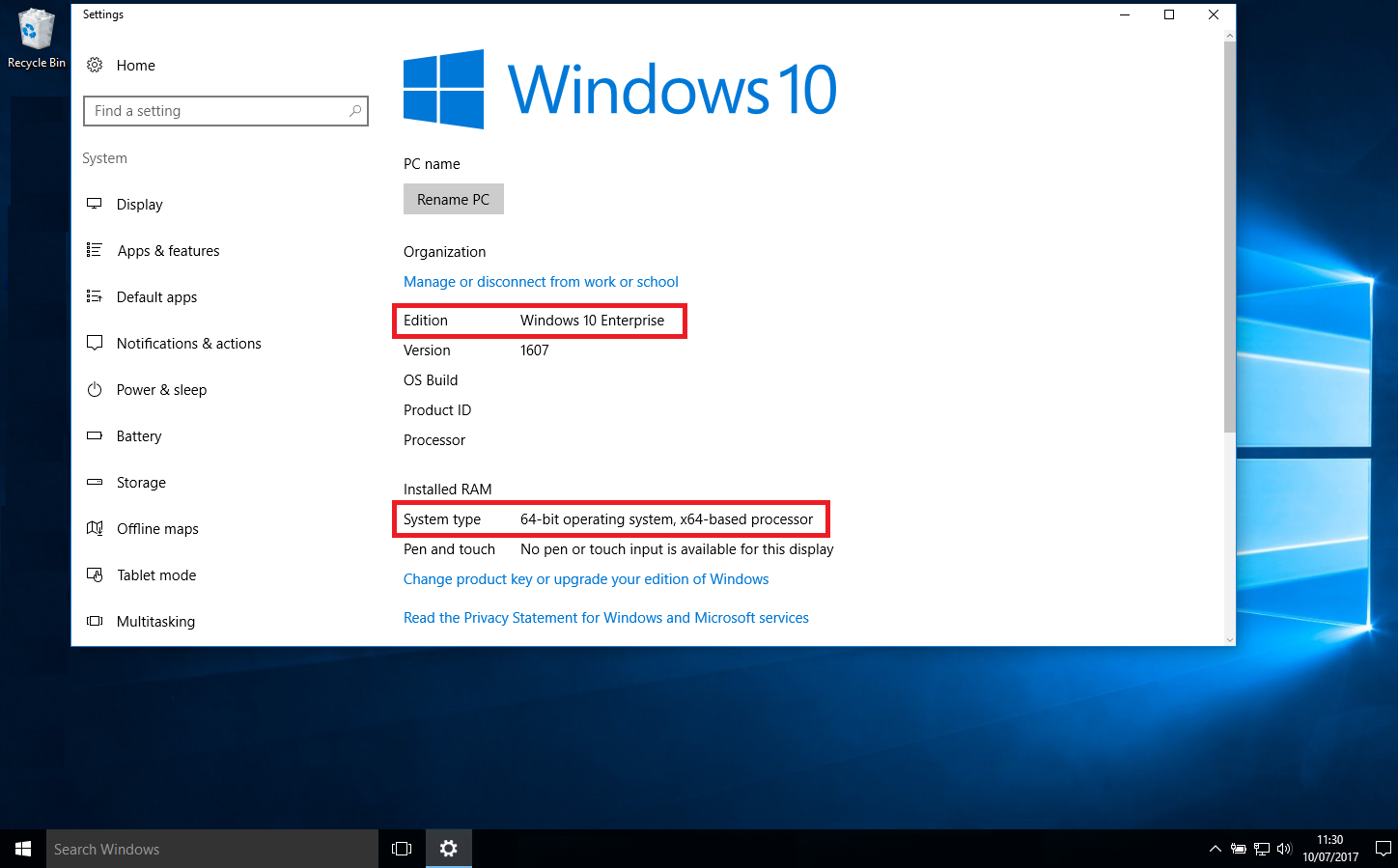
Windows 7 / Windows Vista
1. Click on the [Start] button in the bottom left corner of the screen (highlighted in red).
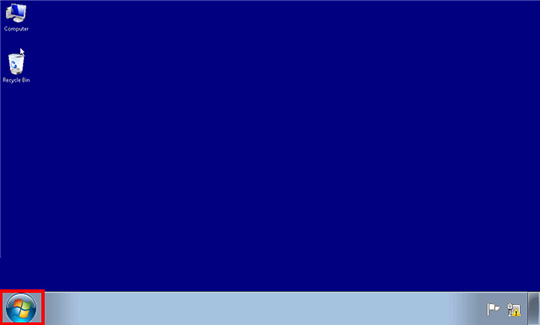
2. When the menu appears click in the empty search box (highlighted in red) and type the word WINVER, then press the [enter/return] key.
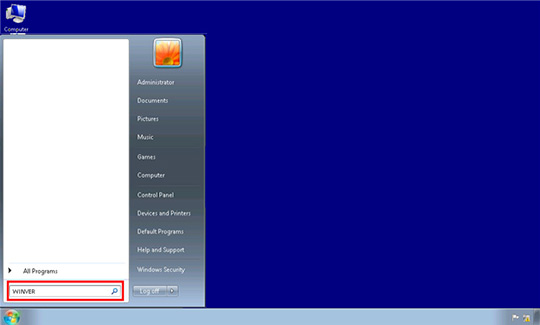
3. An information box will appear containing details of the operating system that is running on this machine.
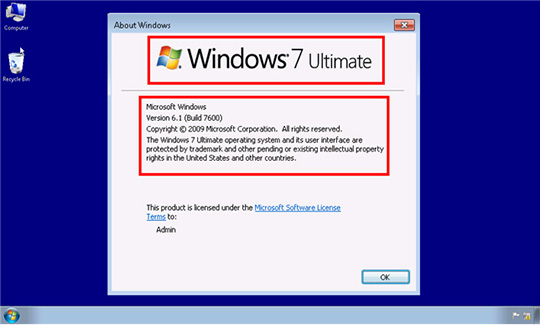
If “x64 Edition” is displayed then a 64bit version is running, however if “x64 Edition” is not displayed then a 32bit version is running.
From the example shown we can identify that Windows 7 32bit version is running on this machine.
Windows 8
1.When on the home screen start typing the word WINVER and you will see a search bar appears from the right of the screen.
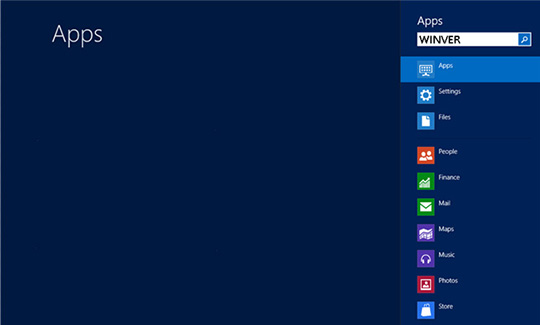
2. Hit the [enter/return] key and an information box will appear containing details of the operating system that is running on this machine.
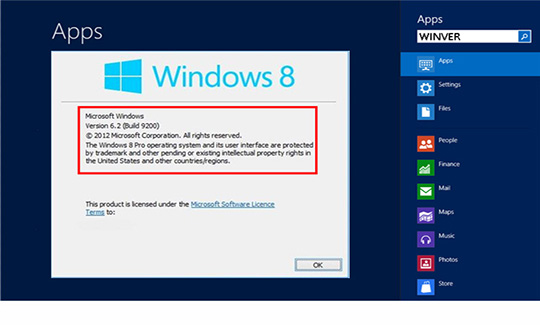
If “x64 Edition” is displayed then a 64bit version is running, however if “x64 Edition” is not displayed then a 32bit version is running.
From the example shown we can identify that Windows 8 32bit version is running on this machine.
Windows XP
1. Click on the [Start] button in the bottom left corner of the screen (highlighted in red).
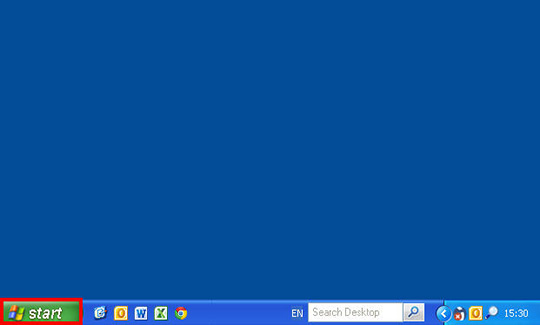
2. From the menu that appears click on [Run…] (highlighted in red).
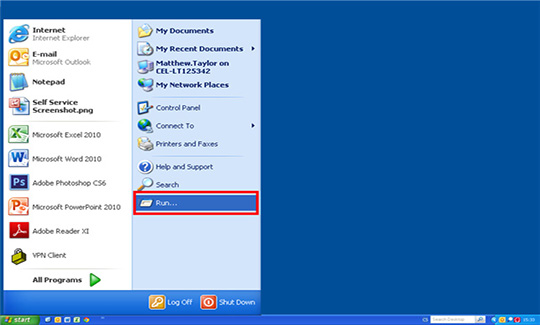
3. When the Run box appears type the word WINVER in the empty white box (highlighted in red). Then click on the [OK] button (highlighted in red).
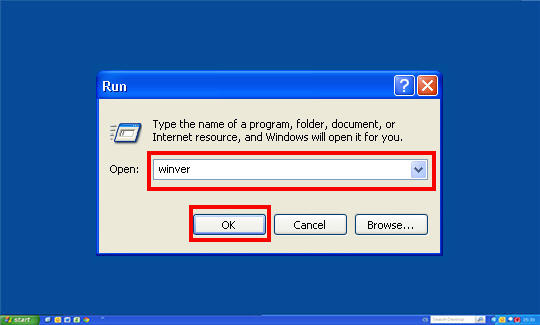
4. An information box will appear containing details of the operating system that is running on this machine.
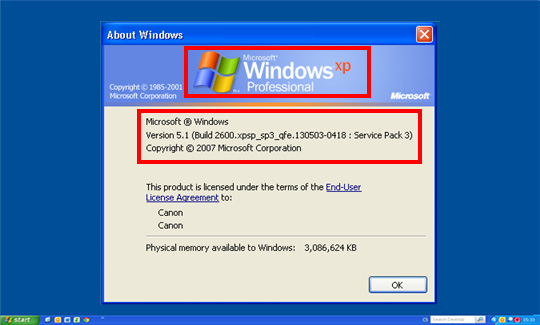
If “x64 Edition” is displayed then a 64bit version is running, however if “x64 Edition” is not displayed then a 32bit version is running.
From the example shown we can identify that Windows XP 32bit version is running on this machine.